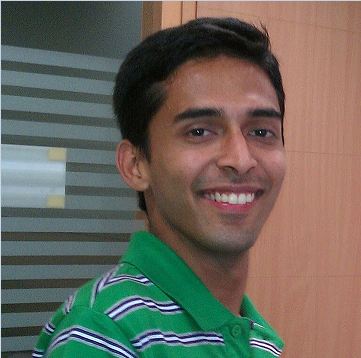Do you often forget things? Do you always have a sticky pad next to you while you are working? If yes, you are at the right place.
Just add reminder@asheesh.in to your friendlist in gmail and start using the service. To start just type 'hi' or 'help'.
How to use:
The possible ways of using it are:
1. remind <time> <message>
2. remind rec <count> <time> <message>
The first one is for one time reminders and second one for recursive reminders.
<time> can be either [0-9]<sec|min|hour> or <absolute time>
e.g.
Just add reminder@asheesh.in to your friendlist in gmail and start using the service. To start just type 'hi' or 'help'.
How to use:
The possible ways of using it are:
1. remind <time> <message>
2. remind rec <count> <time> <message>
The first one is for one time reminders and second one for recursive reminders.
<time> can be either [0-9]<sec|min|hour> or <absolute time>
e.g.
- remind 10hour pay phone bill ---- It will remind you after 10hours to pay your phone bill
- remind 20:00 book movie ticket --- reminds you to book ticket at 8PM
- remind rec 5 11:00 project meeting --- reminds you at 11AM for next 5days for project meeting