Unix machines have been able to run software on a remote machine and display the GUI locally.
Linux and Mac OS support X forwarding without any software .
Any terminal on Linux will do it.
But windows is also not behind.
Here you need two piece of software:
1. secure shell program (ssh) to establish the remote connection with PuTTY.
2. X Server to handle the local display with XWin32 or XMing with Portable PuTTY
Configuring PuTTY
1. Give the host name or ip address
2. Switch protocol to ssh
3. Give any name to session in saved sessions and click on save
4. Choose 'Tunnels' from 'Category' list
5. Check 'Enable X11 Forwarding'
6. Choose 'Session' from 'Category' list and click save
Starting the X Server on Windows
Configuring XWin-32
1. Start XWin-32
2. Click 'Security' tab and Click 'Add...'
3. Enter 'localhost' without quotes and click 'OK'
Configuring Xming
Just run "All Programs -> Xming -> Xming" and it should work if you've got PuTTY configured.
Connecting
1. Start XWin32 or XMing
2. Start PuTTY
3. Double click on the saved session and enter the username and password
4. It's done now .
Now you can access the full system with X applications
Enjoy !!!!!
Thursday, January 10, 2008
Subscribe to:
Post Comments (Atom)



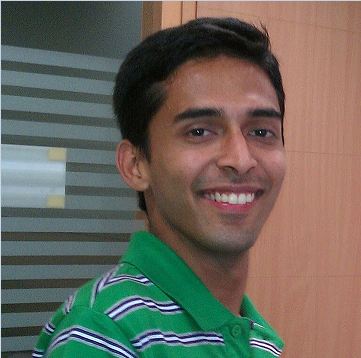
3 comments:
Great Indeed!!
I would also like to know how it performs over LAN. Its quite practical to access Linux in such way, and if it can work in labs, it'll be cool..
The way things are progressing, virtualization, remote login, ssh -X etc... I think very soon we'll be having special-built PCs that can switch operating systems like TV channels!
Do you think so?
It performs on lan very well.
PuTTY gives you a shell and all linux command work there. It behaves absolutely as are on the linux system.
and it will work on our lab.
So all those who need linux but have to use windows can use this method.
A note of preference: Use XMing, its free (and perhaps faster).
It worked like a charm... And its not slow either... It feels a bit confusing working on Linux apps from Windows...
All in all, great post!
Post a Comment